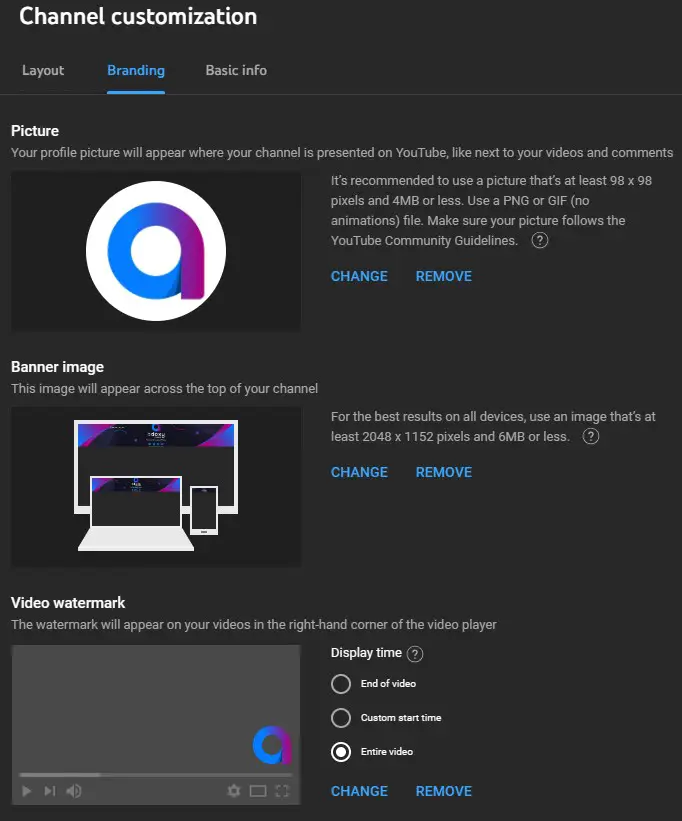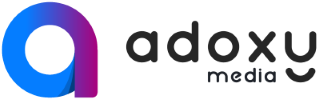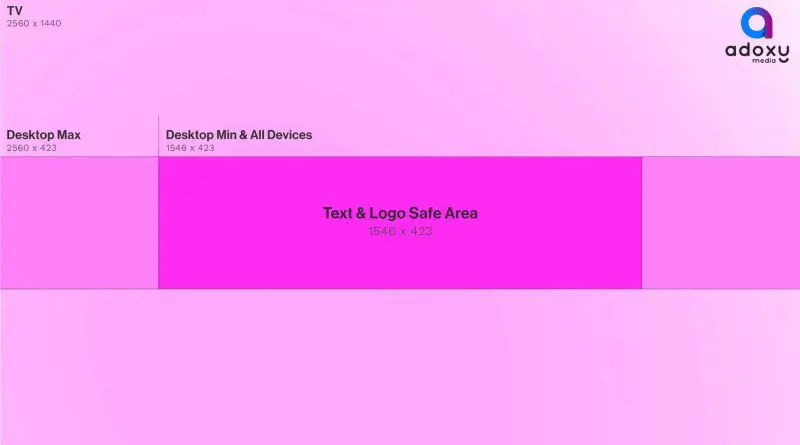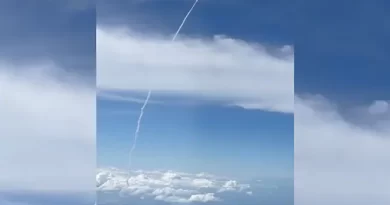The Ideal YouTube Banner Size with Adobe Illustrator editable PDF (2023 Update)
The Ideal YouTube Banner Size with Adobe Illustrator editable PDF (2023 Update)
Optimize your YouTube Banner Size with these dimensions: 2560 pixels wide by 1440 pixels tall. Keep in mind that banners look different on desktop, mobile, and TV displays.
YouTube is popular now and will remain so in the future, so YouTube is a great platform that should be used by more businesses.
While most businesses already optimize their Facebook pages and Instagram profiles, many small businesses don’t even care about their accounts even if they have it on YouTube. Fortunately, making your YouTube banner size look great isn’t all that difficult. The first step to making your channel look good (and legit) is to use good YouTube channel art.
In this post, we’re going to talk about everything related to these banners, including YouTube banner best sizes, examples, and best practices.
Share article with:
YouTube Banner Size Guidelines
While trying to make your ad the right YouTube Banner size for desktop can be tiring, you should make sure your banner looks good on different devices and browsers. It’s best to follow YouTube’s big recommendations for the best YouTube channel art, as it shows up differently on each device.
According to YouTube, the best YouTube Banner Size is 2560px wide x 1440px high. But there are other things to keep in mind as well. These include:
- Minimum file dimensions: 2048 x 1152
- Minimum safe area for text and logos: 1546 x 423 pixels, with larger images possibly being cropped on certain devices or displays
- Maximum width: 2560 x 423 pixels, meaning that the “safe area” is always visible despite the size of the screen
- Maximum file size: 6MB (but file sizes can be smaller)
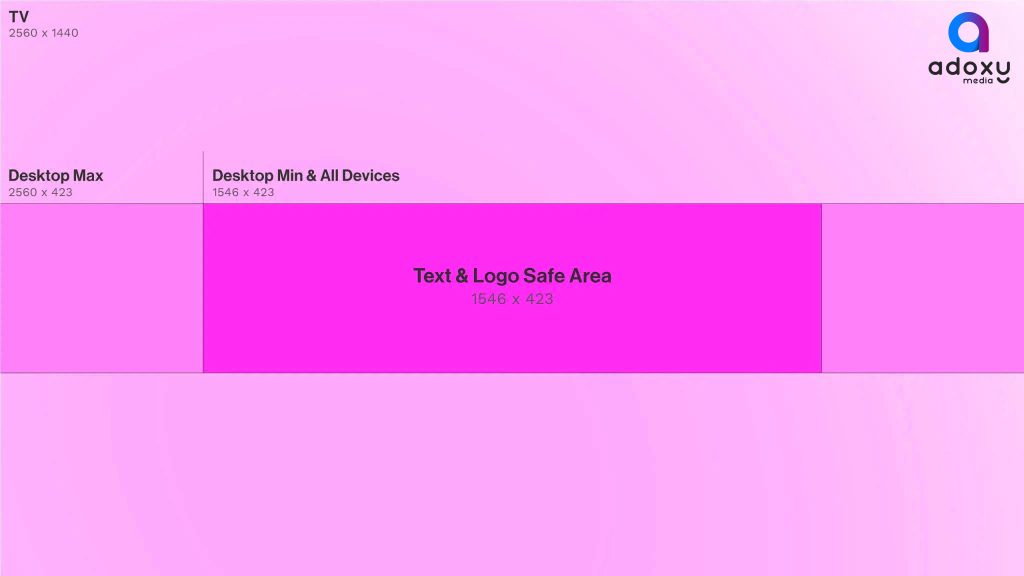
While using 2560px x 1440px will fit your banner on TV screens, you also need to consider how your banner will look on desktop and devices. Check out the examples below showing how your banner will be displayed on different devices. Again, these secure sites are uploaded directly to Adoxy Media.
How to Upload YouTube Channel Art
It only takes a few seconds to load your YouTube banner. Go to your YT channel to add a YouTube banner. You can do this by going to your YouTube Studio by clicking the channel icon at the top right of the screen and selecting YouTube Studio.
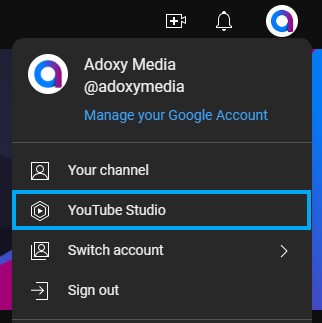
From there, you can scroll down and click “Customization.”
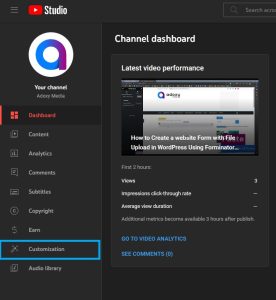
YouTube Banner Size Best Practices
There are no limits when it comes time to create a YouTube banner ad. However, there are some best practices to keep in mind for creating banners that represent your business well.
These best practices include:
Don’t Neglect Spaces Outside Mobile-Only Areas
When composing your painting, it’s easy to focus on the small rectangle in the middle of the canvas and ignore everything else. However, this is an error. While you want to make sure your banner isn’t clipped on the smallest screen, you want your content to look good on the largest screen where it can be seen.

Using an attractive yet elegant background image is an easy way to make your banner look good on all devices. The art will somehow enter the screen instead of looking like a bunch of white spaces around small rectangular elements.
This is good.
Account for Social Sharing Buttons
When you look at your YouTube channel banner image, you will see a gray overlay containing your posts and web links along with the channel icon in the upper right corner. This should be taken into account when creating images.
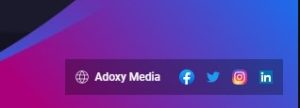
You want your social shares and sitelinks to stand out and be easily found so that users can reach you on other platforms, but you don’t want flags to include important information or design content.
If you add these links (which you should), they appear at the bottom right. Don’t put any important information in these fields and you’ll be fine.
Only Use High-Quality Images for YouTube Banner Size
Remember when we all struggled to upload a Facebook or Myspace profile picture? We get the thumbnail size right, but when someone clicks on it and opens it as “full size”, it gets blurry and the scale is wrong. You don’t want this to happen when your YouTube banner ad appears on the TV screen.
There are two ways to avoid this. The first is always to start with an image that follows YouTube’s little instructions that we covered in the previous section. When you use size instead of small but even size, your images will scale well on large screens.
A second way to avoid this is to use high-quality (and high resolution if possible) images.
Make Sure It Works with Your Channel Icon
Your YouTube profile picture is the equivalent of YouTube’s Facebook profile picture. It’s important to make sure that the channel icon perfectly matches your channel art, as they will appear together. This can be seen in the following example of the TechLinked channel header.
You can return to the channel edit page to change your channel icon. You need to click on the “Brand” section again and then at the top of this page you can upload a new profile picture for your channel. Ideal YouTube profile picture sizes are 800 x 800 pixels, but please note that these are square dimensions and YouTube profile pictures are cropped to be circular.